- Tujuan Pembelajaraan
- Learning Objecives
- Agar mengetahui cara merubah identitas RouterBoard
- How to change the identity of RouterBoard
- Mengetahui tentang manejemen user pada RouterBoard
- Mengetahui tentang manejemen service pada RouterBoard
- Knowing about the management service on RouterBoard
- Konsep Dasar
- Basic Concepts
Merubah identitas RouterBoard.
RouterBoard identity change.
Melakukan login RouterBoard dengan menggunakan user admin yang terdapat IP Addressnya. Sehingga hanya IP laptop tertentu yang dapat login menggunakan user admin tersebut.
RouterBoard login using IP containing admin user Addressnya. So that only certain IP laptops can log in using the admin user.
Membuat user baru dengan nama user "nugroho" dengan tipe group full tanpa menggunakan IP Adress, sehingga dapat login dengan IP laptop berapa saja.
Create a new user with the username "nugroho" with the full group without using any type of IP Address, so that it can log on with any number of IP Laptop
RouterBoard identity change.
Melakukan login RouterBoard dengan menggunakan user admin yang terdapat IP Addressnya. Sehingga hanya IP laptop tertentu yang dapat login menggunakan user admin tersebut.
RouterBoard login using IP containing admin user Addressnya. So that only certain IP laptops can log in using the admin user.
Membuat user baru dengan nama user "nugroho" dengan tipe group full tanpa menggunakan IP Adress, sehingga dapat login dengan IP laptop berapa saja.
Create a new user with the username "nugroho" with the full group without using any type of IP Address, so that it can log on with any number of IP Laptop
Mengganti port telnet menjadi 8080 dan membuat agar winbox hanya dapat diakses dengan menggunakan IP Address laptop saya.
As a result of replacing the telnet port into 8080, winbox can only be accessed by using the IP Address of my laptop
As a result of replacing the telnet port into 8080, winbox can only be accessed by using the IP Address of my laptop
- Konfigurasi
- Configuration
Merubah Identitas RouterBoard
Changing identity RouterBoard
Login winbox dengan menggunakan IP Address RouterBoard anda
Login to winbox by using the IP Address of your RouterBoard
Lalu klik menu "System" kemudian klik menu "Identity"
Then click "system" and then click on "identity"
Changing identity RouterBoard
Login winbox dengan menggunakan IP Address RouterBoard anda
Login to winbox by using the IP Address of your RouterBoard
Lalu klik menu "System" kemudian klik menu "Identity"
Then click "system" and then click on "identity"
Tampilan setelah mengklik dan sebelum diubah
Display after clicking and before changed
Ubah nama Identity nya, kalau sudah klik apply lalu ok
Rename identity, theh click aplly, then ok
Maka secara otomatis tampilan atas winbox anda akan ada nama Identity yang tadi anda sudah ketikkan
It automatically display on your winbox will no identity name that you had been typing
Kemudian untuk menambahkan user klik menu "System" lalu klik menu "Users"
Then to add the user click "system" menu and then click "users"
Setelah klik menu "Users" maka akan mucul tampilan, kemudian double klik pada user "Admin" tambahkan Addressnya pada kolom adress jika sudah klik aplly lalu klik ok
After clicking "users" then the box will appear, double-click on yhe user "admin", and add the address. Then you need to click "apply address" and click "ok"
Jika sudah buat user baru dengan cara klik icon +
After you've created a new user, click the icon +
Pada kolom name isi sesuai kemauan anda, klik kolom Group lalu pilih "Full" kemudian klik apply lalu ok
In the name coloumn, write whatever you want, then click on the coloumn group and select "full", then click apply, then ok
Lalu ubah IP Address laptop anda menjadi 192.168.88.2
Change the IP address of your laptop to 192.168.88.2
Close winbox anda dan lakukan login kembali dengan menggunakan user admin
Close your winbox and log back in using the admin user
Jika muncul tampilan seperti dibawah ini, berarti anda gagal untuk login RouterBoard dengan user admin. Kenapa bisa gagal? Dikarenakan tadi anda sudah mendaftarkan user admin dengan IP Address 192.168.88.3 jika IP Laptop anda berbeda dengan IP user admin jadi tidak bisa login winbox.
If the display appears as below, it means you failed to login RouterBoard as admin user. Why did it fail? Because earlier you have already regstered with the admin user IP Address 192.168.8.3. If your laptop has a different IP, then the admin user cannot login to winbox
Selanjutnya coba login dengan user nugroho, dan IP Laptop anda tetap menggunakan IP Address 192.168.88.2
Furthermore, try to login with the user nugroho, and your laptop fixed IP using the IP Address 192.168.88.2
Jika bisa login maka anda sukses. Kenapa bisa sukses? Karena pada membuat user nugroho tadi anda tidak mendaftarkan IP Adress apa yang bisa login pada user nugroho
If you can login, that means you've succed. How so? You've succeded because when you make the username, "nugroho" you didn't register your IP Address
Kemudian buka winbox lalu klik menu IP lalu klik Service
Open winbox, then click IP menu and then click Service
Setelah itu double klik pada telnet. lalu pada kolom Port isikan dengan 8080 lalu klik apply kemudian ok
After that double-click on telnet, the fill the coloumn with 8080 port then click apply, and then ok
Lalu buka aplikasi Putty.gen. Pada kolom Host Name isikan IP Address RouterBoard (192.168.88.1) pada kolom Port isikan dengan 8080
Open the application Putty.gen. In the coloumn host name fill IP Address RouterBoard (192.168.88.1) and in the port coloumn fill with 8080
Maka akan muncul tampilan dibawah ini, untuk Login gunakan user nugroho untuk password diabaikan langsung tekan enter saja
Then the box will appear below. When logging in using nugroho user's password just press enter (as a password is not necessary when logging in with user "nugroho")
Setelah melakukan login dan berhasil login maka tampilan akan seperti dibawah ini
If the login is successful, the login will look like the following
Selanjutnya saya akan membuat winbox saya agar hanya bisa diakses dengan IP Adress tertentu
Furthermore, i will make my winbox that can only be accessed by specific IP Address
Klik menu IP lalu klik Services
Click the IP menu and then click services
Double klik pada winbox kemudian pada kolom Availble From isikan dengan IP Adress yang ingin anda berikan hak akses untuk login winbox. Disini saya mengisikan dengan IP 192.168.88.2 jika sudah klik aplly lalu ok
Double click on winbox, and in the availble form fill with your IP Address which you want to give permissions to log winbox in the coloumn. Fll in the IP 192.168.8.2, then click "apply", then ok
Lalu ubah IP Adress laptop anda menjadi 192.168.88.4
Change the IP Address of your laptop to 192.168.88.4
Lalu coba login winbox anda kembali
Then try to login to winbox again
Jika muncul peringatan seperti dibawah ini berarti gagal untuk login. Kenapa bisa gagal login? Karena IP Laptop anda berbeda dengan IP Adress yang sudah didaftarkan. IP Address yang tadi anda daftarkan adalah 192.168.88.2 sedangkan IP Laptop anda 192.168.88.2 tentu saja anda gagal untuk login winbox.
If this warning appears, you have failed to login. Why did login fail? Because your laptop has different IP Address already registered. In this case, your IP Address is the one you had when you registered your laptop which caused the winbox login to fail. The IP 192.168.88.2 address is the correct one
Selanjutnya saya akan mencoba mengganti IP Address saya menjadi IP yang tadi sudah didaftarkan (192.168.88.2)
Furtermore, try to change your IP Address to IP that had been registered (192.168.88.2)
Jika sudah merubah IP Laptop sekanjutnya coba login winbox anda kembali
If you've changed the laptop IP, try to log into winbox again
Maka winbox anda sudah bisa diakses
Then you can already be accessed winbox
Kenapa sudah bisa diakses? Karena IP Laptop saya sudah sesuai dengan IP yang tadi sudah didaftarkan maka secara otomatis winbox sudah bisa diakses.
Why can already be accessed? Because IP My laptop is in conformity with the IP that had been registered with it automatically winbox can be accessed
Jika uji coba anda sesuai dengan langkah - langkah yang sudah saya jelaskan maka anda telah berhasil melakukan semua tutorial kali ini.
If your test in accordance with the steps that i described, then you have managed to do this whole tutorial
Terimakasih karena sudah membaca dan sudah mencobanya.
Thanky you for reading and giving your best shot for this tutorial "Management User and Services"

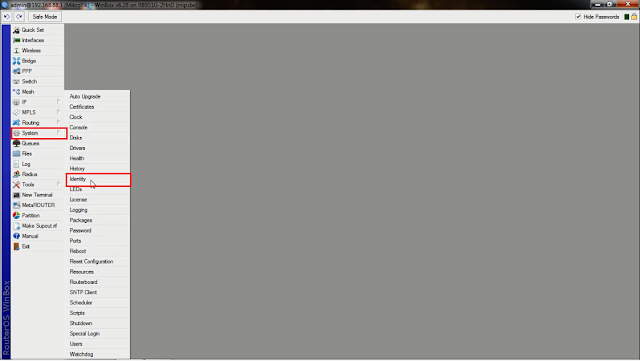









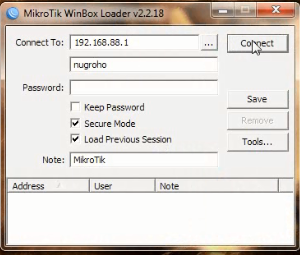








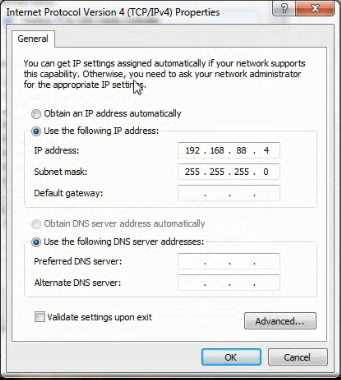


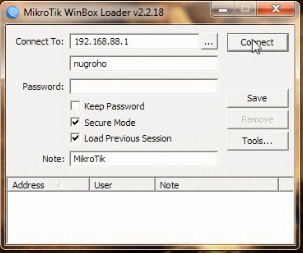
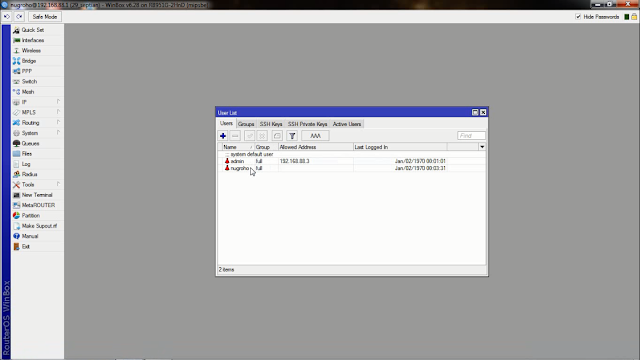
0 komentar:
Posting Komentar